Text and Images on the Home Page
The main page visitors will encounter has several things that can be customized.
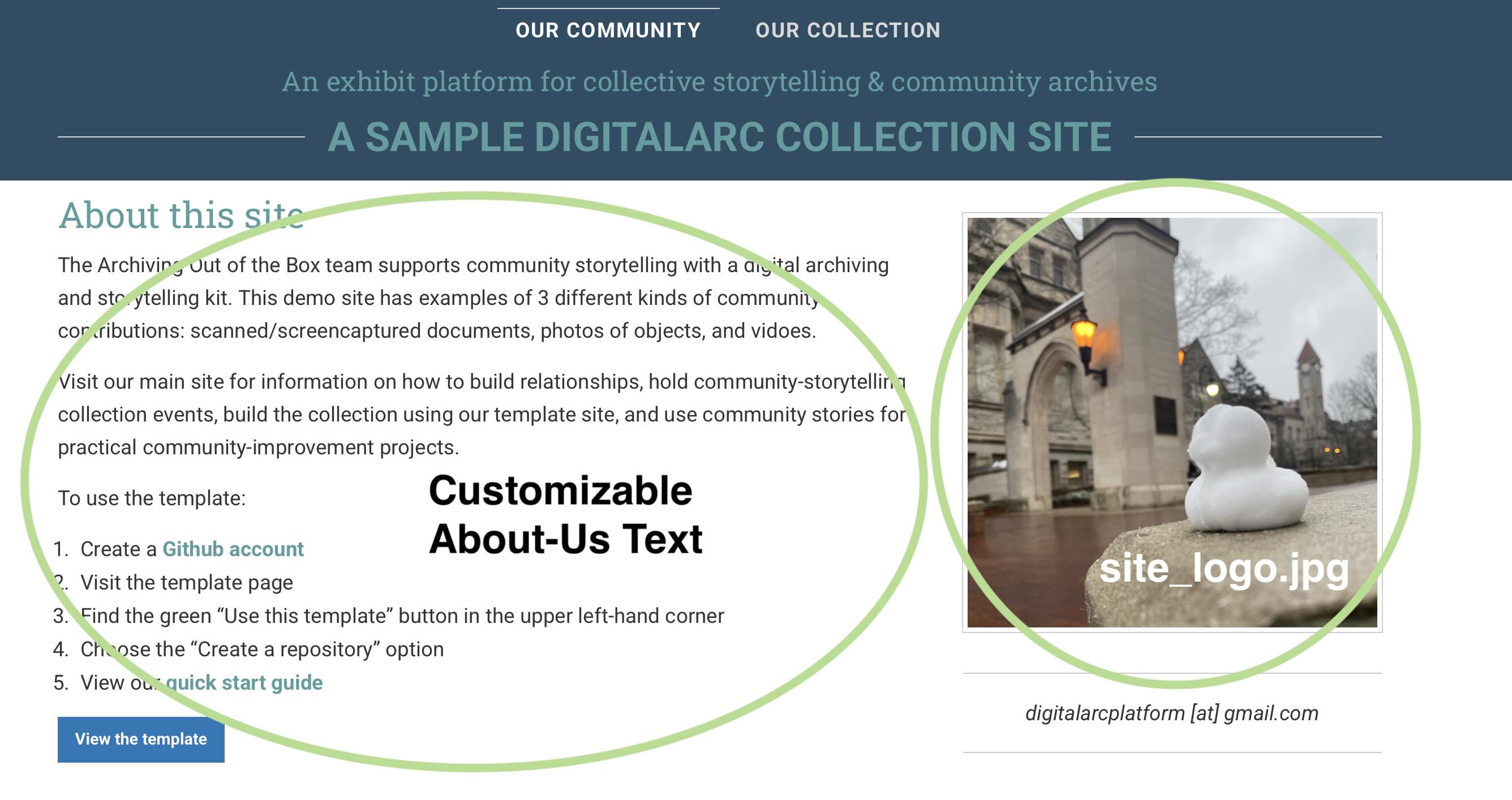
Main Site Photo
The photo that appears on the right side is the first thing you can change easily. To replace the provided site-logo photo with one that’s specific to your community:
- Choose a photo that represents your archive
- Rename that photo “site_logo”
- Find the ‘assets/img’ folder in your Github repository
- You’ll see a “site_logo.jpg” file. Click on it to open it.
- Use the three-dot menu in the top right hand corner to delete the site_logo.jpg file
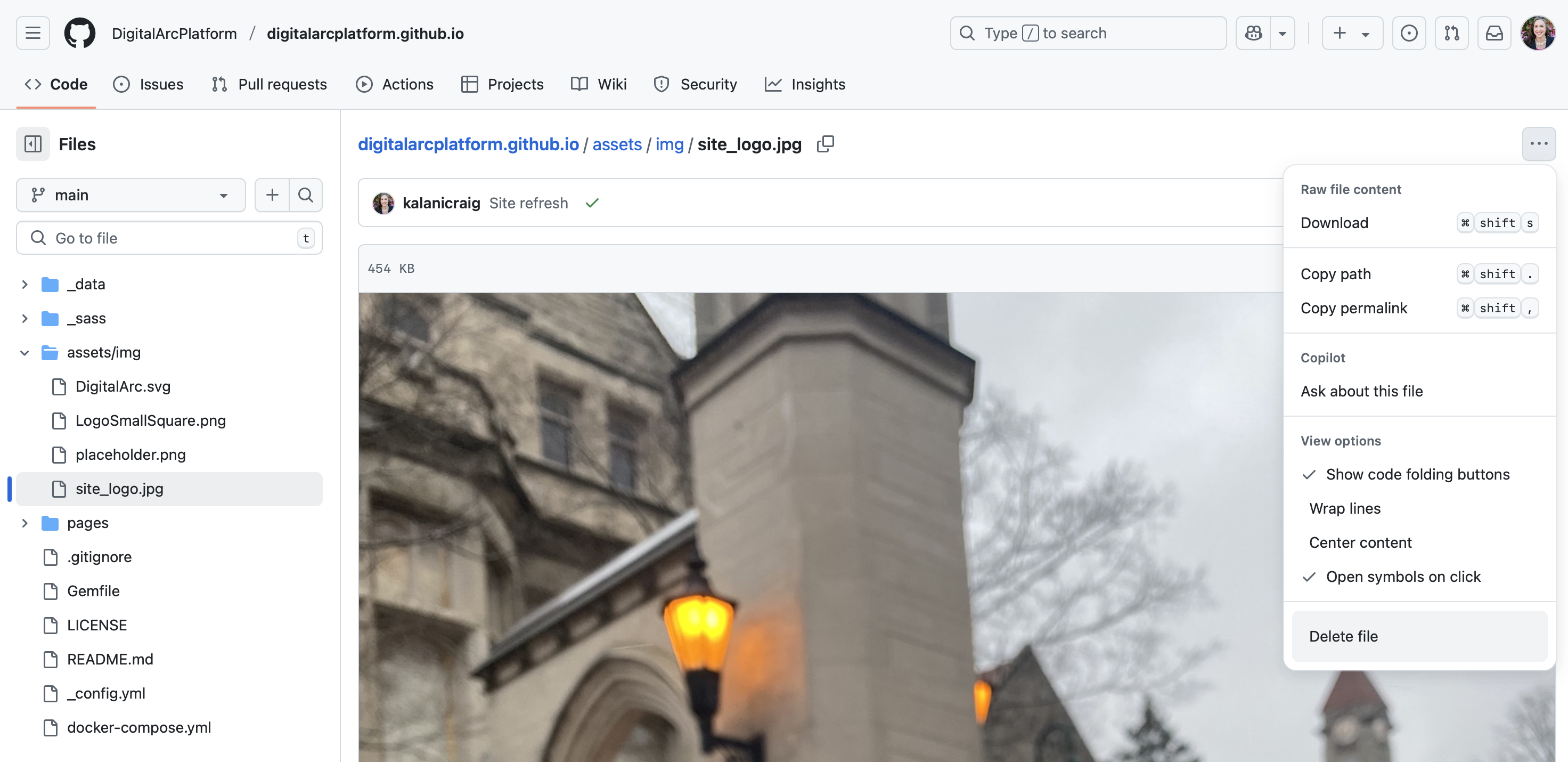
- Click on the ‘assets/img’ folder again.
- Use the “Add file” option to upload your site_logo.jpg file.
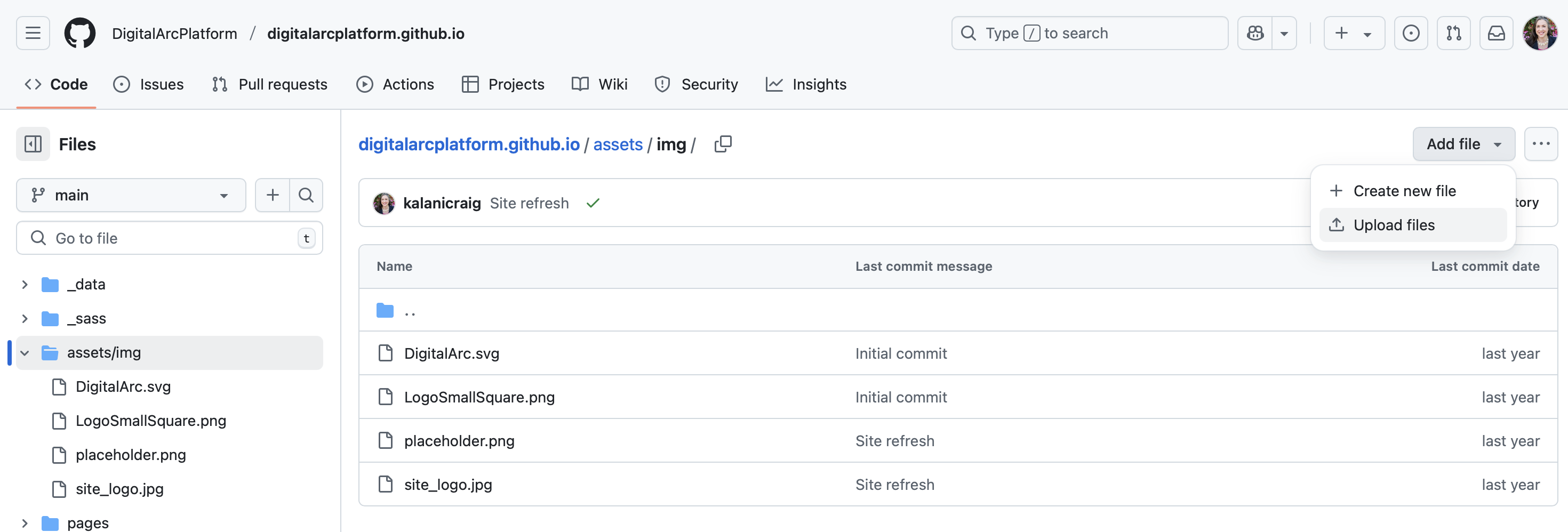
Placeholder Photo for Interview-Only exhibit sections
When a community contributor has an oral history or a story but no photo of an object, there’s a photo placeholder. To replace the object-placeholder photo with one that’s specific to your community:
- Choose a photo that represents your archive
- Rename that photo “placeholder”
- Find the ‘assets/img’ folder in your Github repository
- You’ll see a “placeholder.png” file. Click on it to open it.
- Use the three-dot menu in the top right hand corner to delete the placeholder.png file
- Click on the ‘assets/img’ folder again.
- Use the “Add file” option to upload your placeholder image file.
Main Site Description
The main text on the home page can be customized by editing the ‘index.md’ file in the ‘pages’ folder.
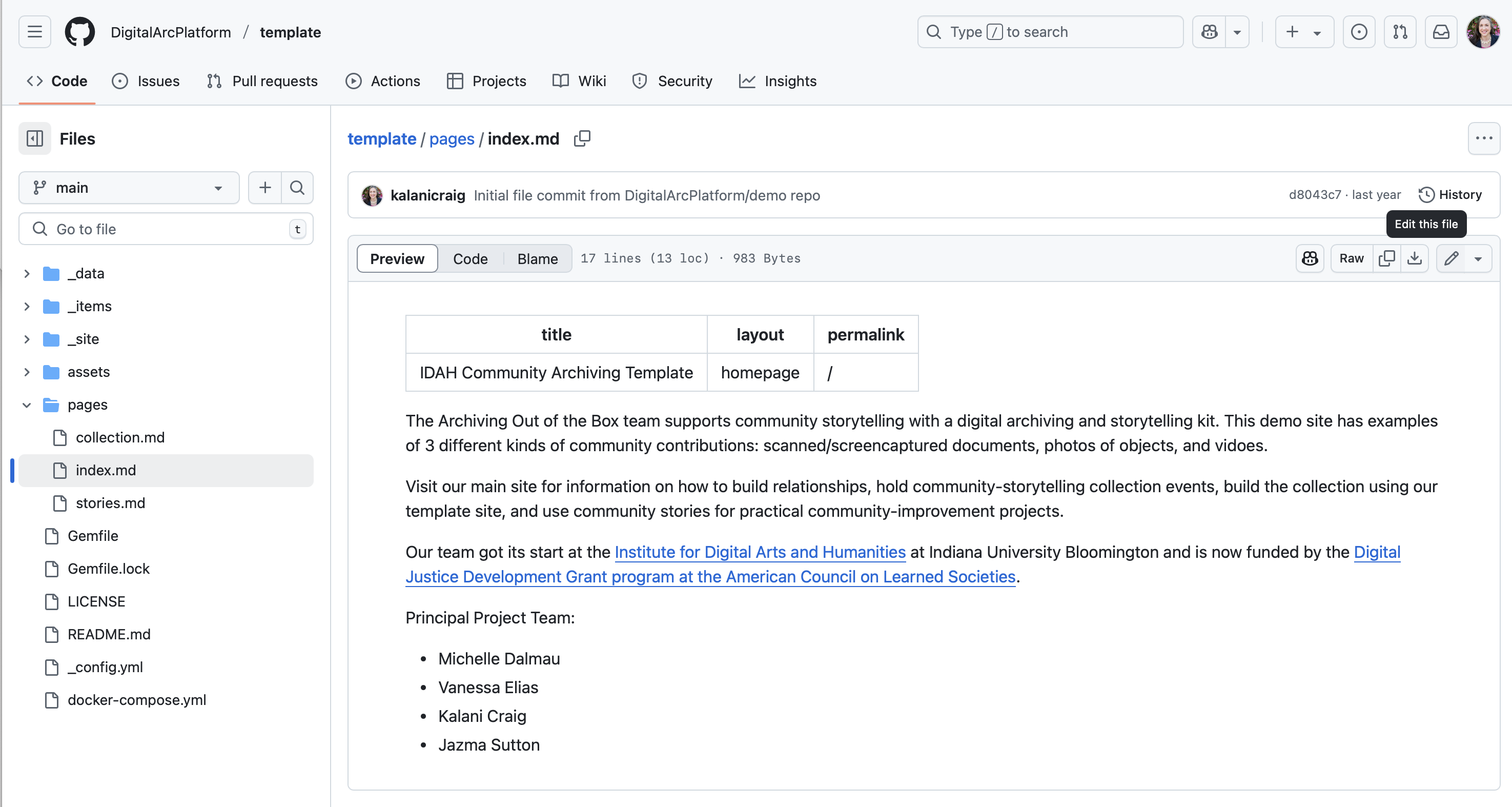
- Find the ‘pencil’ icon in the upper-right-hand corner. Press it to switch to “edit” mode.
- Note the information at the top of the page separated by 3 hyphens (“—”). This information controls the page title.
- Change the page title to match your community archive. Avoid using quotes “ or apostrophes ‘
- Change the text in the main part of the page. The main part of the page comes after the second set of three hyphens (“—”). On the main “home page”, that text starts with “The Archiving Out of the Box team” and ends with the project team’s names.
- Scroll down to the bottom and look for the green “Commit” button to save your changes.
