Check-In
Equipment Checklist
For the check-in station, you should have:
- Station Checklist
- Clipboard(s)
- Pens
- Markers
- Object ID Stickers
- Index Cards (for stickers)
- AAA Batteries
- Table(s)
- Power Cords/Other Chargers
- Laptop(s)
- Tablet(s)
- Scissors
- Surge Protectors
Welcome
Be sure to welcome and introduce yourself and the event to contributors. Some may be encountering you or your group for the first time and may not know the purpose of your event. Below is a script you can use or adapt to explain:
“Welcome! As part of the (EVENT TITLE), we are creating a digital community archive showcasing an important object and associated memories that will contribute to the community’s history. Are you interested in contributing to the archive and do you have an object – a photo, letter, video, story, or memory – that you would like to share?”
If they have a contribution:
Ask to see their object to make sure you can capture it. Talk through options. You may not be able to digitize an entire scrapbook so you will need to work with the community members on identifying aspects of the scrapbook that are most important to the story they plan to share.
-
“The process should take about 15 minutes from start-to-finish for each item (assuming a focused oral history interview). After you complete check-in, you will go to the digitization station and then to the oral history interview station. The last stop is check-out.”
-
Direct the contributor to sign-in for each object.
- Introduce the appropriate guide to the contributor.
- The guide should introduce themselves by name.
- The guide should remind the contributor that they will walk with them through the process and that they are happy to answer any questions along the way.
- Introduce the appropriate guide to the contributor.
If they DO NOT have a contribution:
- thank them for their time and provide contact information should they decide to contribute later.
Sign-In
Every object contributed will need its own entry in the sign-in form. Contributors may be asked to submit the sign-in form more than once. Questions may arise about consent. here’s a quick explanation of each:
Consent Types
- Full participation: Post their contributions, digitized images, and oral history interview to the community archiving website.
- No audio, full participation: Post their contributions, digitized images, and oral history interview TRANSCRIPTION, not the actual audio recording, to the community archiving website.
- Anonymous, full participation: Post their contributions, digitized images, and oral history interview TRANSCRIPTION, not the actual audio recording, to the community archiving website, not including personal information.
- Private, full participation: We will NOT publish anything contribution to the website, but will keep their contact information for sending digital copies of the items contributed.
Before a contributor moves to the next station, tell each contributor that you will give them a flyer with contact information at the end.
The guide’s role here is to listen to the conversation between the contributor and the check-in volunteers, noting questions that may arise that could benefit from more clarification as they go through the process. The guide can also help the contributor fill out the form on the iPads.
Step 1: Sign-In (Complete a Form for Each Object)
- Direct the contributor to the appropriate device(s) to complete the sign-in form. This should take no longer than 5 minutes.
- If the contributor has more than one object, each object will need a separate form submitted.
- You may reference the sign-in form on your own device in case the contributor has questions.
- Once the appropriate number of forms are complete, direct the contributor to the volunteer(s) in charge of Step 2 of the sign-in process.
Step 1a: Preparing the Spreadsheet After Sign-In with First Contributor
The sign-in spreadsheet should have three tabs:
- Sign-In
- Verified Sign-In
- Assign ID
Sign-in will mostly likely happen on-the-spot on event day. You may also encourage people to sign-in ahead of event day. In this case, you may have a mixture of existing entries and new ones happening in real time. Whether you have existing entries or you are working with a newly submitted entry, the following steps need to be taken to initially prepare the spreadsheet for tracking community contributions.
- Rename tab from “Form Responses 1” to “Sign-In”
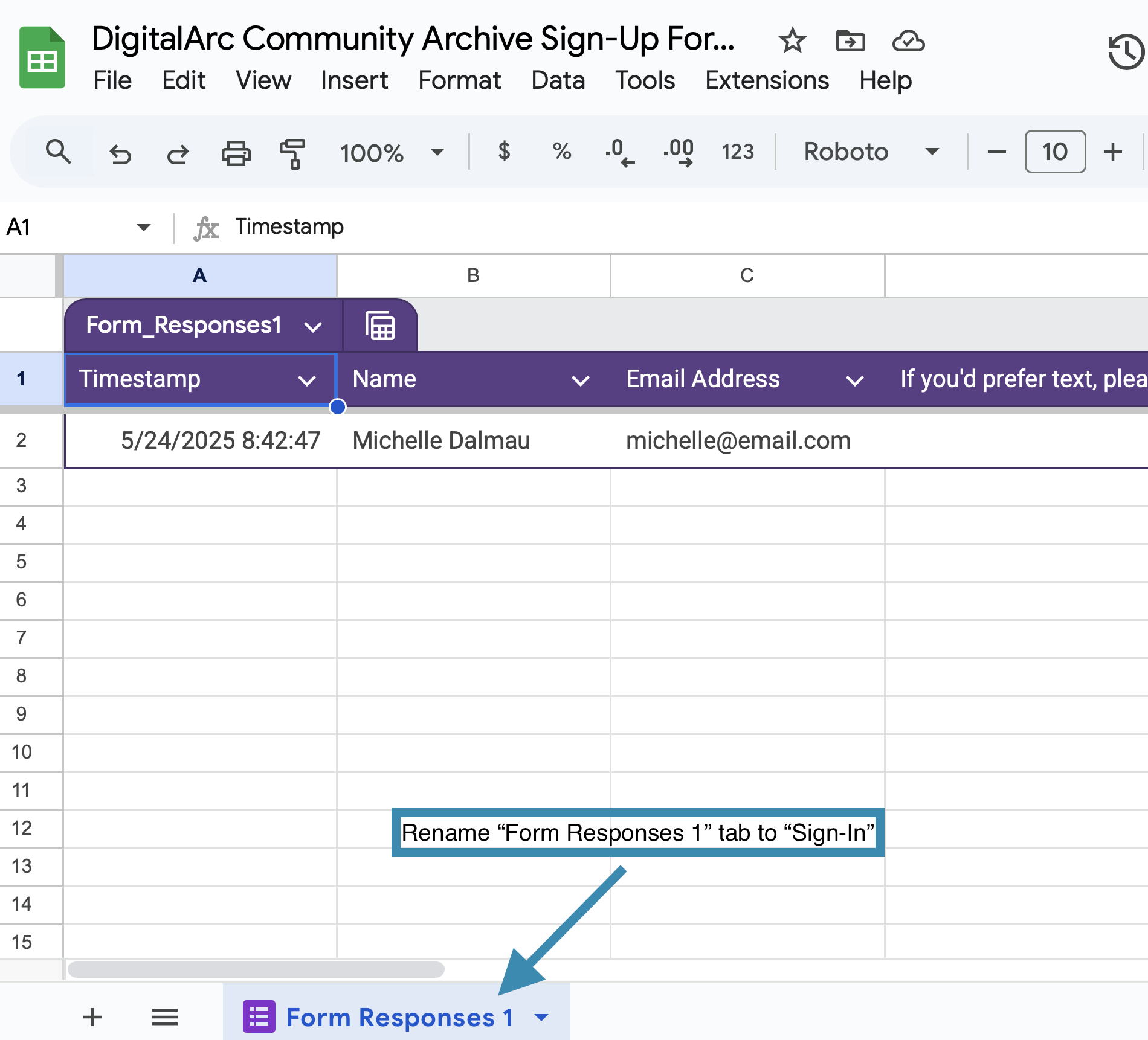
- Duplicate tab
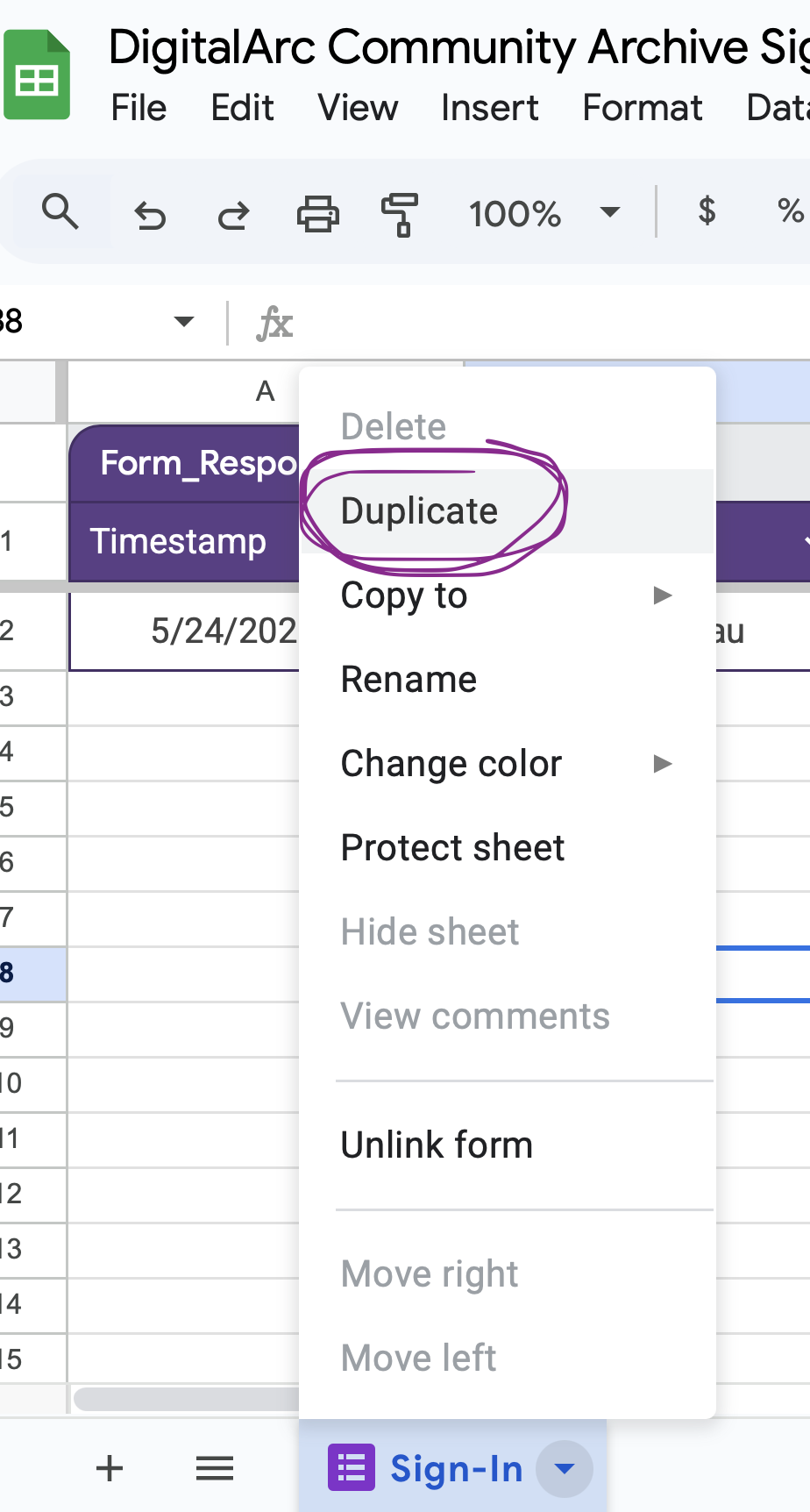
- Rename second tab “Verified Sign-In”
- Review the information with the contributor; including contact information and levels of consent.
- Make edits only in the “Verified Sign-In” tab
- Duplicate the “Verified Sign-In” tab, once the information has been verified
- Rename “Verified Sign-In” tab to “Assign ID”
- In “Assign ID,” you will add two columns:
- First to record object ID. - Select “Column A.”
- Select “Insert” in the top of google sheets menu => “Columns” => “Insert 1 Column Left”
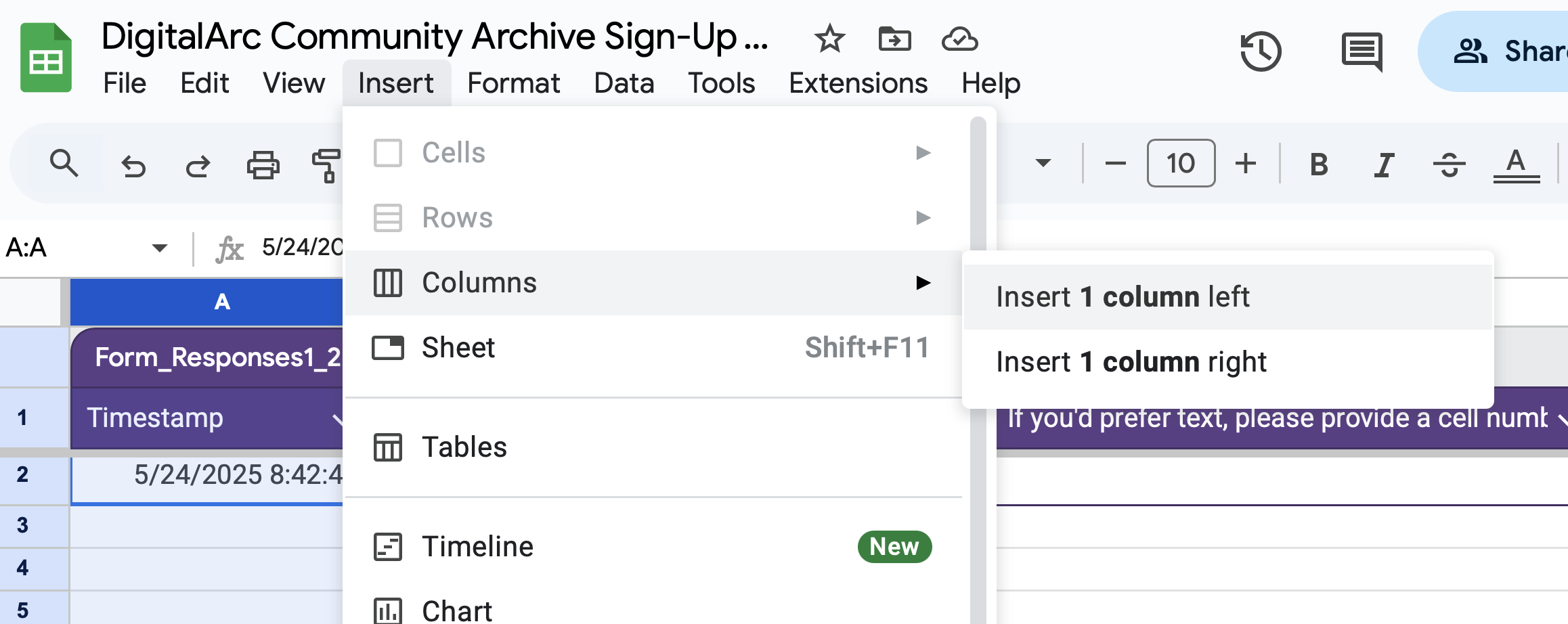
- Rename this new column to “Object ID”
- Type, carefully, the object ID to your first contributor. For example, 2025-01-05-0001 into the spreadsheet call A2.
- Select “Insert” in the top of google sheets menu => “Columns” => “Insert 1 Column Left”
- Last Column - Label the last column after the entry as “Notes.” Use this column to record key information about the contribution. For example: - Contributor would like to schedule the oral history at another time. - Contributor has additional photos on a computer at home that relate to this story.
- First to record object ID. - Select “Column A.”
- In “Assign ID,” you will add two columns:
Step 1b: Copying and Pasting Spreadsheet Information for Subsequent Contributors
Now that you have the spreadsheet setup with all the needed tabs after checking-in your initial contributor, as new contributors sign-up, you will be copying and pasting information as follows:
- Copy the contents for the next contributor from the “Sign-In” tab to the “Verified Sign-In” tab.
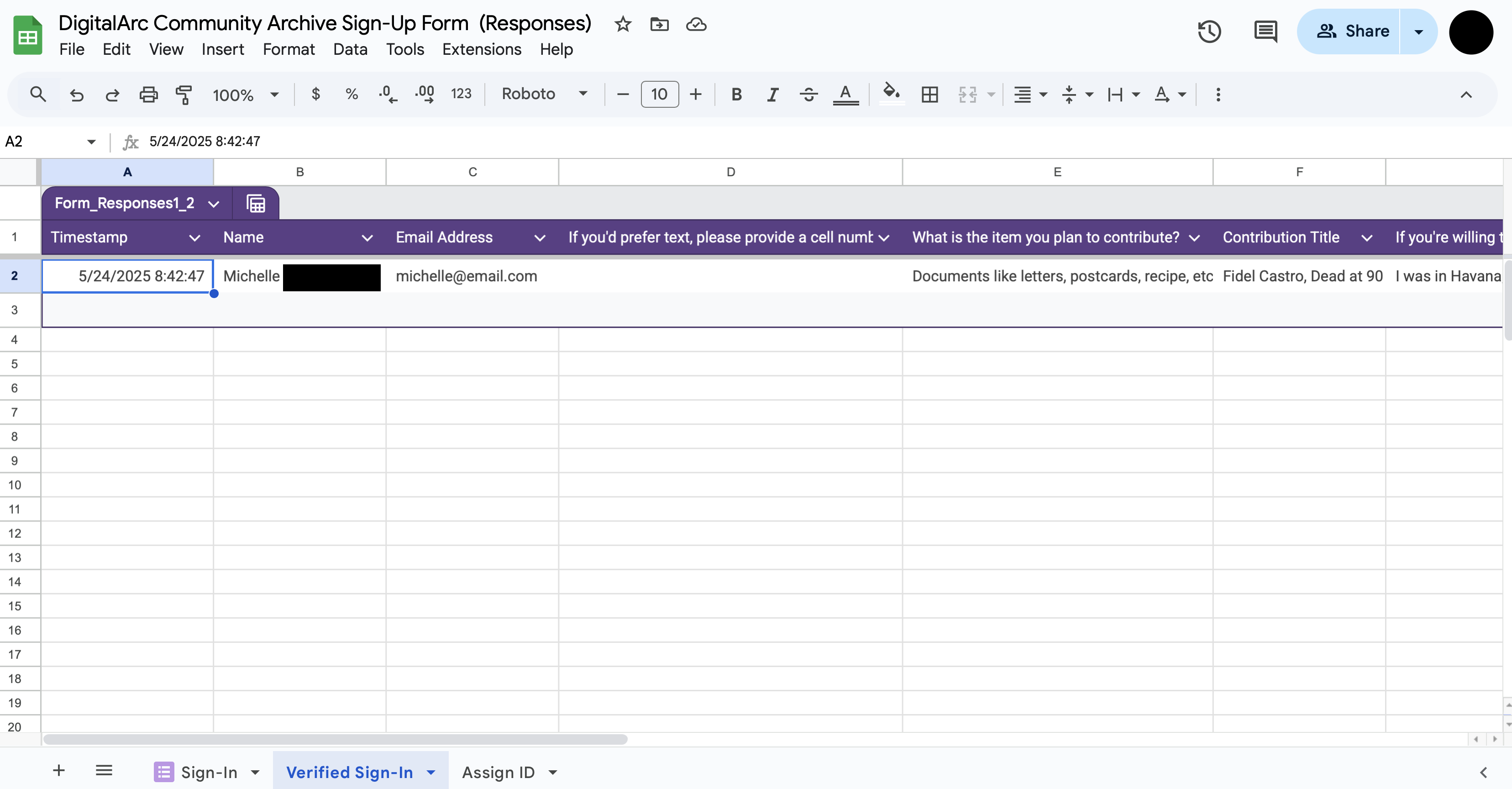
- Review the information with next contributor. Make edits if needed.
- Copy the contents for contributor from “Verified Sign-In” to the “Assign ID” tab.
- Remember to copy starting with the second column since the first column is a placeholder for Object ID.
- Assign the Object ID, which should be the next sequential number unless you have multiple pairs of volunteers managing check-in.
- Generate object IDs automatically by selecting cell A2 in Assign ID. On the bottom right of the selection rectangle, you will see a dot. Select the dot, hold and drag the rectangle down column A. That will generate the object IDs for you, sequentially.
- You should always verify that you are copying and pasting the information corresponding to the Object ID. If you are managing concurrent check-ins, you will likely need to jump around until you pinpoint the right row to copy and paste into.
- We have provided a 50 second video demonstrating the last few steps.
Step 2: Verify Sign-In
The purpose of this step is to make sure that the contributor does not need to make any changes to what was originally submitted via the form and captured in the “Sign-In” tab. - Consider having the volunteer read back the information: - “Thank you, (NAME OF CONTRIBUTOR). I will now verify your sign-in information.” - Be attentive to the pronunciation of names. If you are unsure, ask the contributor to confirm the pronunciation.
- Copy and paste the contents of the contributor’s row/rows from the “Sign-In” tab to the “Verified Sign-In” tab.
- Take a moment to review the information and determine whether everything looks good. Confirm the contributor’s consent and make any changes if needed.
- It is unlikely that you will need to make a change, but some scenarios that may require a change can include:
- Change of consent during verification or at check-out.
- One entry depicts more than 1 item
- If this is the case, it will require a conversation. Sometimes it makes sense for items to be groups. Other times it may make more sense to have each items as a separate row in the “Verified Sign-In” tab.
- Example: Original submission contained two postcards as one entry. After discussion at check-in, it was decided that each postcard should have its own entry since they were addressed to different people with different messages. In “Verified Sign-In,” a second entry, copy-and-pasted from the original that was created, with minor changes to each entry: (to grandmother) and (to friend), to distinguish them.
- It is unlikely that you will need to make a change, but some scenarios that may require a change can include:
Step 3: Assign ID
- Find the record in the spreadsheet-view of the sign-in form.
- Go to Assign ID tab
- Copy and paste the contributor’s row or rows (all the contents of that row) from the “Verified Sign-In” tab to the “Assign ID” tab.
- Generate the ID by dragging the right corner of cell A2 down the column or manually enter the ID. Make sure to double check the ID and the information you are copying and pasting!
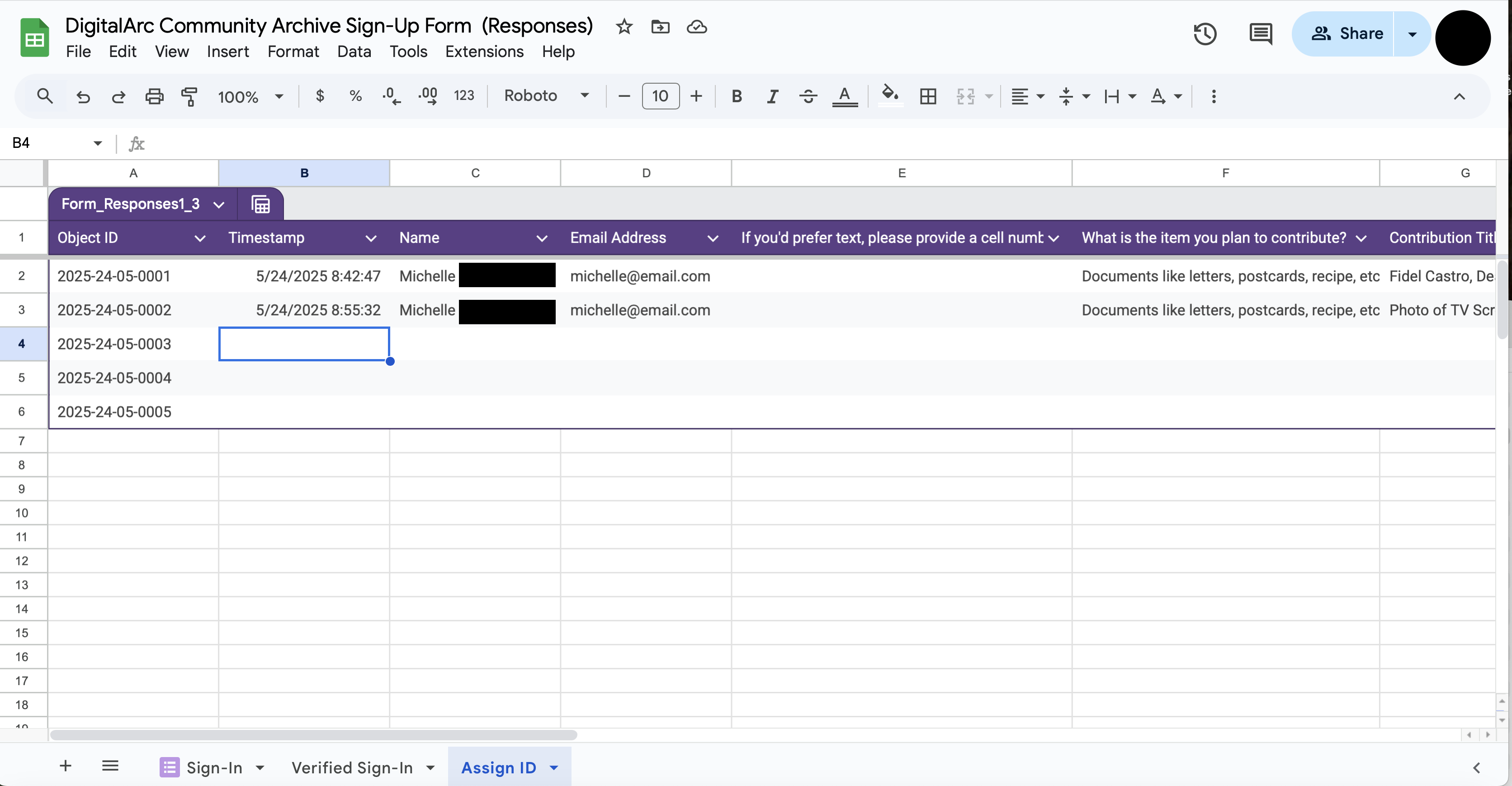
- Quickly verify the contributor’s name and title of object(s) matches the information in the “Verified Sign-In” tab.
- Verify that an Object ID has already been created in Column A. The ID structure is based on the date of the event + sequential number: YYYY-MM-DD-nnnn. - Locate the corresponding Object IDs on the sticker sheets. Each contributor will be assigned two identical Object ID stickers for each object.
- Verify consent level (column) D in the “Assign ID” tab.
- If they would like to make a change to consent, do so in the “Assign-ID” tab.
- Let them know they will have a chance to change their consent at check-out.
- Modify the Object ID stickers to reflect verified consent:
- “Full Participation: …” leave the stickers alone, tell them we’ll edit their audio for clarity.
- “No audio, full participation: …” = “NA” on the stickers, and tell them we will record them but only put the transcript of the recording online.
- “Anonymous, full participation: …” = “ANON” on the stickers, and tell them we will keep their contact information for sending them digital copies of their contributions, but will NOT include their information in the digital archive.
- “Private, full participation: …” = “PRIV” on the stickers, and tell them we will not publish anything that is provided, but we will keep their contact information for sending them digital copies of their contributions.
- Write the first name of the participant and the title of the object (in case they have more than 1 object) for each identifier sticker.
- Below the consent note, bottom-right, copy the first name and title given by the contributor in the spreadsheet.
- Pull both of the stickers from the sticker sheet with the associated ObjectID(s).
- Place each sticker (1 or more if multiple objects) on an index cards, one for the guide and one for the contributor. - Hand the index card with the sticker to the contributor (or more than 1 if they have multiple objects). - Hand the matching index card with the sticker to the guide (or more than 1 if they have multiple objects).
The contributor should not part with their objects and sticker(s) as they walk through the process other than when handing objects over for digitization.
Step 3a: Assigning an Audio Recorder (optional)
If you plan to use an audio recording device instead of a volunteer’s phone to record the interview/oral history:
- Select an audio recorder for the contributor and hand the recording device to the guide to carry.
